How do I integrate the real-time notifications from raiseaticket helpdesk portal with Microsoft Teams/Slack?
In order to integrate notifications from Raiseaticket portal with Microsoft Teams/Slack, you need an incoming webhook. Follow the steps below as admin to generate the incoming webhook for your agents.
Microsoft Teams webhook settings:
Step 1: In Microsoft Teams, select teams from the side panel; select the team you wish to generate the webhook for. In the top right corner next to the icon that says "Team" choose more options () and select Connectors.
Step 2: Within the pop-up screen that appears click configure Incoming Webhook.
Step 3: To set up an Incoming Webhook, provide a name and select Create. Your webhook URL will be generated.
Step 4: Copy and save the generated webhook URL
Integrate notifications from within the Raiseaticket portal as admin by using the generated webhook URL via the below settings path:
Settings / Notification integration / Microsoft teams / Add
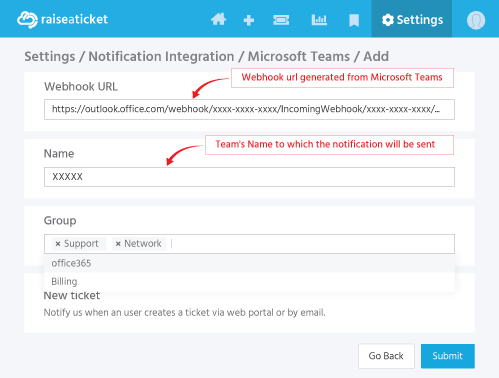
- Once in the above screen enter your generated webhook URL. You are able to select a particular group for sending notifications. Only selected groups will be notified.
- You are also able to enable or disable various notification options such as New ticket, Ticket assigned, On user reply, Status changed, SLA breach.
Note: Make sure to enable your Microsoft team channel notifications. To receive the notification alert, select () icon in the top right corner (as described above) and click channel notifications.
SLACK
Slack: (to enable this feature it is required to create a workspace before adding an app) visit the following web address Slack
Slack webhook settings:
Steps to add incoming webhook to your workspace:
Step 1: Create a workspace on slack.
Step 2: Create an APP and add Incoming Webhook feature to the APP.
Step 3: Add the APP to the created workspace/channel and authorize to get the webhook URL.
Step 4: Copy and save the generated webhook URL.
Integrate notifications from within the Raiseaticket portal as admin by using the generated webhook URL via the below settings path:
Settings / Notification integration / Slack / Add
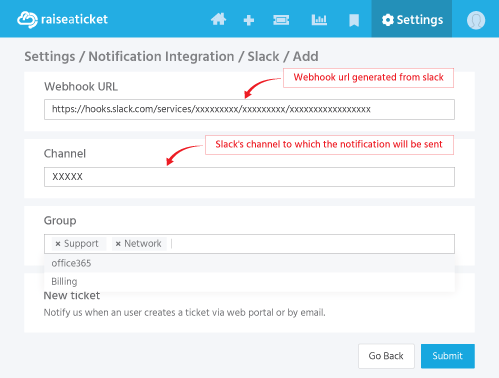
- Enter your generated webhook URL. You are able to select a particular group for sending notifications. Only selected groups will get notified.
- You can also enable or disable various notification options such as New ticket, Ticket assigned, On user reply, Status changed and/or, SLA breach.



